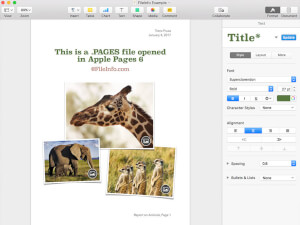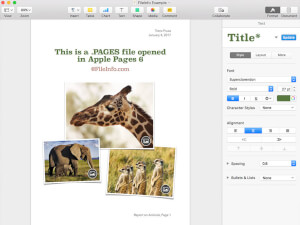
PAGES file open in Apple Pages 6
PAGES files are stored in the .ZIP format and include a .JPG file and an optional .PDF file that provide a preview for the document. Therefore, if you want to view the contents of a PAGES file manually in Windows, use the following instructions:
- Rename the ".pages" file extension to ".zip."
- Extract the resulting Zip file with a Zip decompression utility. The extracted files should contain a folder named QuickLook. Navigate to this folder.
- In the QuickLook folder, open the file Thumbnail.jpg. This file only gives a preview of the first page of the document, but can still be helpful in some situations.
- In the QuickLook folder, there may also be a PDF file named Preview.pdf. Open this file to view a preview of the entire PAGES document. Note that the PDF file is only created if the user chose to save the original document with additional preview information in Pages.
NOTE: Pages is part of Apple's iWork suite, which also includes Keynote (for presentations) and Numbers (for spreadsheets).