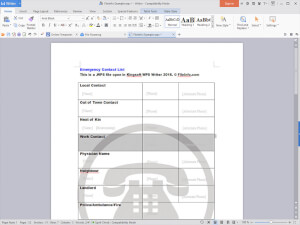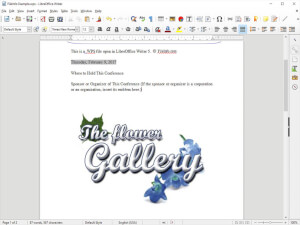Programm zum Öffnen von WPS-Dateien
OpenOffice (Windows / Mac)
OpenOffice ist eine kostenlose Open-Source-Produktivitätssuite, die eine weitere gültige "kostenlose" Alternative zum Microsoft Office-Paket darstellt. Bis vor einiger Zeit war es das Beste überhaupt, aber heute teilt es diese Ehre mit LibreOffice, mit dem es einen Teil des Quellcodes teilt. Es ist sowohl mit Windows als auch mit macOS (sowie Linux) kompatibel und sehr einfach zu bedienen.
Um es für Ihren Zweck zu verwenden, rufen Sie zunächst die Website der Suite auf und laden Sie das Programm herunter, indem Sie auf die Download-Schaltfläche in der Mitte der Seite und dann auf die Schaltfläche „Vollversion herunterladen“ (empfohlen) im nächsten Bildschirm klicken.
Wenn der Download abgeschlossen ist, öffnen Sie das OpenOffice-Installationspaket und schließen Sie das Setup ab, indem Sie dreimal hintereinander auf „Ja“, dann auf „Weiter“, „Installieren“, „Weiter“ klicken und dann auf „Installieren“ und „Fertig stellen“ klicken. Starten Sie nach Abschluss der Installation OpenOffice, klicken Sie auf „Weiter“, füllen Sie das Formular mit Ihrem Vor- und Nachnamen sowie den Initialen aus und klicken Sie dann auf „Fertig stellen“.
Wenn Sie einen Mac verwenden, öffnen Sie nach dem Herunterladen der Installationsdatei das .dmg-Paket, ziehen Sie das darin enthaltene OpenOffice-Symbol in den Anwendungsordner von macOS und doppelklicken Sie darauf, um das Programm zu starten. Wenn eine Fehlermeldung angezeigt wird, klicken Sie zunächst mit der rechten Maustaste auf das Suite-Symbol und wählen Sie im angezeigten Menü und als Reaktion auf die Warnung auf dem Bildschirm die Option „Öffnen“, um OpenOffice zu öffnen und die von von der Firma Apple auferlegten Einschränkungen für nicht autorisierte Entwickler zu umgehen.
Starten Sie nun unabhängig von Ihrem Betriebssystem OpenOffice, klicken Sie oben im Programmfenster auf die Registerkarte „Datei“ und wählen Sie im angezeigten Menü die Option „Öffnen ...“, um die Referenzdatei in Writer anzuzeigen (einschließlich der Textverarbeitungsanwendung in der Suite). Alternativ können Sie die gewünschte WPS-Datei öffnen, indem Sie sie direkt in das Programmfenster ziehen.